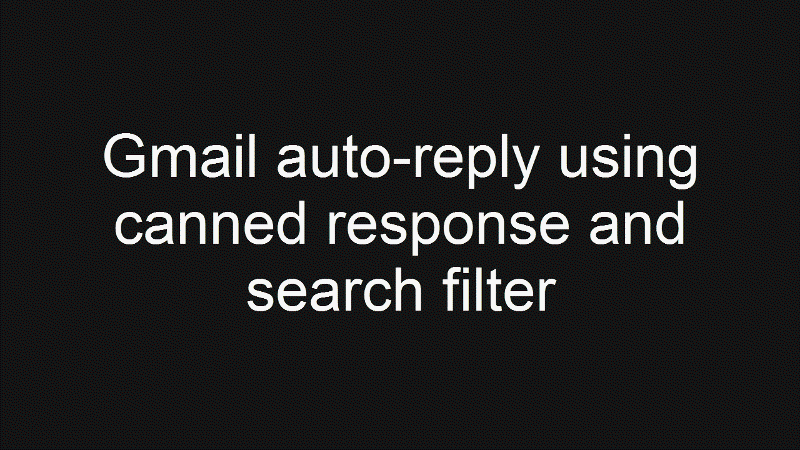The vacation responder feature of Gmail is useful for sending automated replies to all emails that you receive between certain dates. However, customisation is quite limited in this feature.
If you want to send specific replies based on different conditions (the from address of the email, the email subject line etc), you can use the “canned response” feature in combination with search filter to do that.
Here are the steps:
1. Enable Canned Response
If you already have enabled Canned Response, you can skip this step. Canned Response is quite a useful feature to reply quickly to common emails.
- Go to Gmail settings -> and then to the Lab tab:
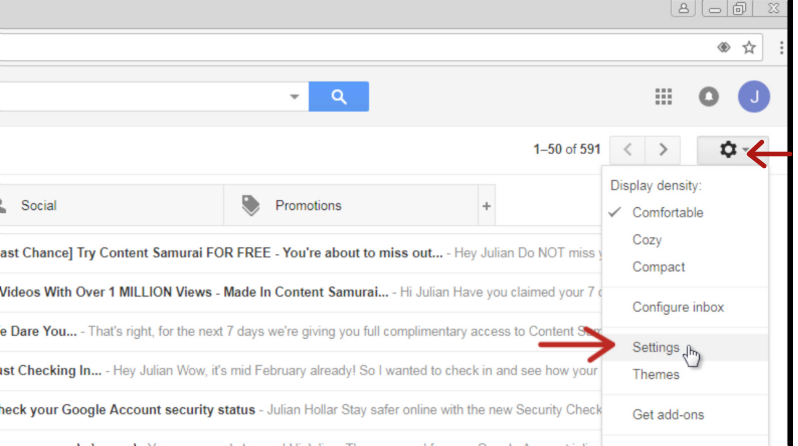
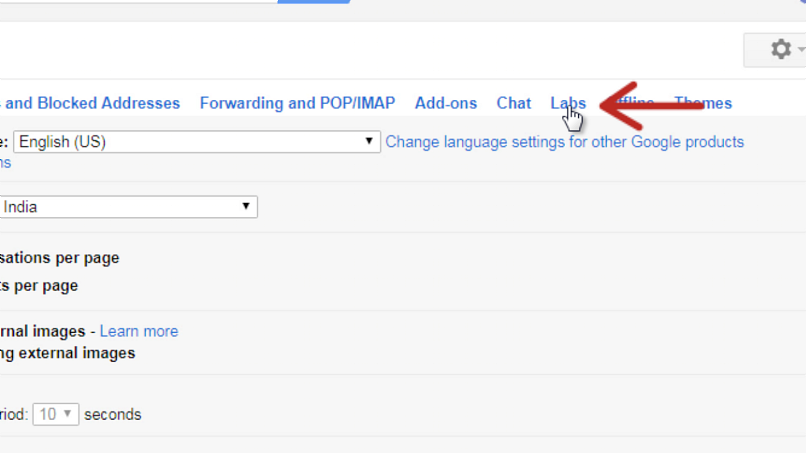
- Search for “Canned Responses” and enable it:
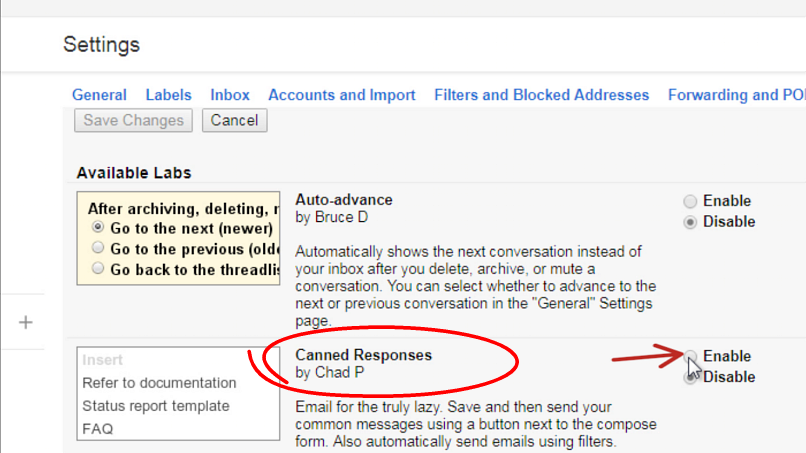
2. Setup the auto-reply message in canned response
Now that we’ve enabled canned responses, we have to compose the auto-reply message and save it as a canned response.
- Open the email compose window in Gmail and compose your automated reply:
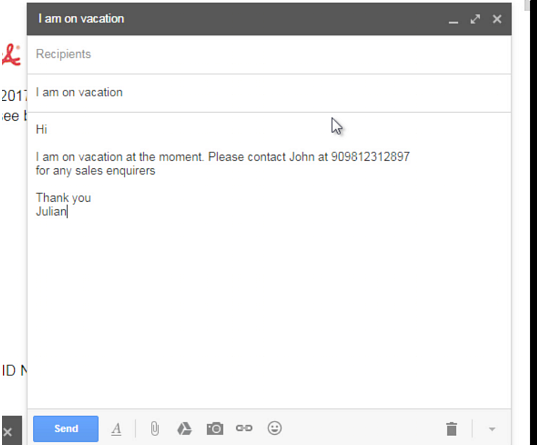
- Save the canned response:
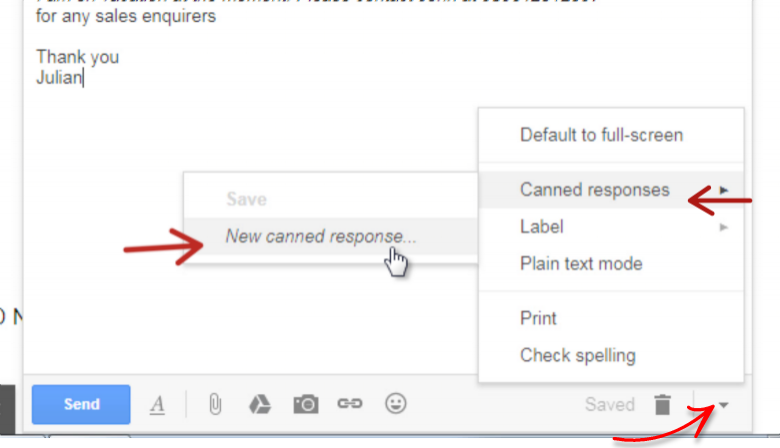
- Give a name to the canned response:
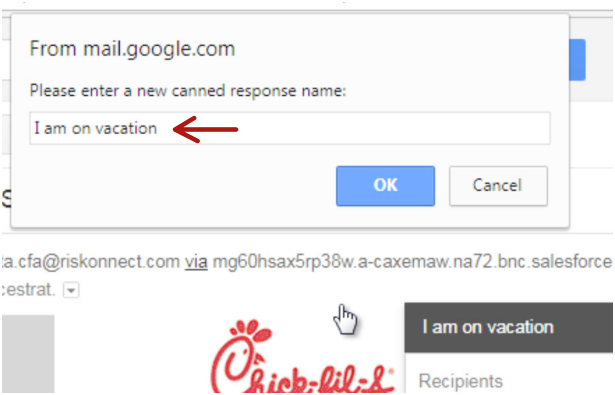
3. Setup a Gmail filter
Gmail filters a feature that allows you to setup specific actions based on a condition. For example: delete all emails coming from spam@some-marketer.com
In this case, we will setup a filter to send a canned response when the email is from a certain contact.
- Search for the specific contact and create a filter using the search. Then click on the small arrow in the search box to open the advanced search/Filter box (choose more conditions if required):
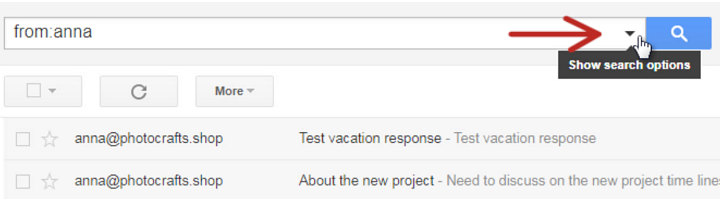
- Click on the create filter link:
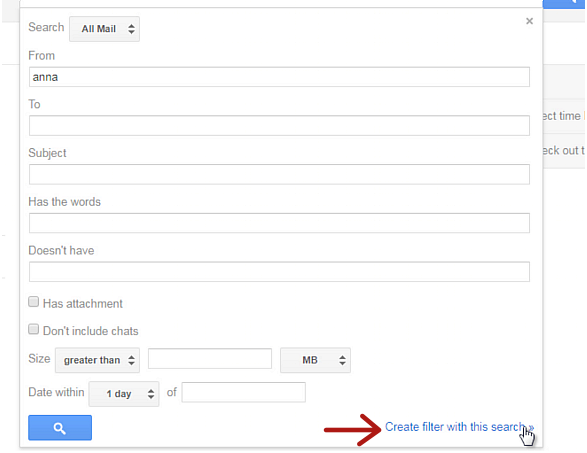
- The next step shows the actions to do when the filter conditions are met. Select the canned response we’ve just created in the previous step:
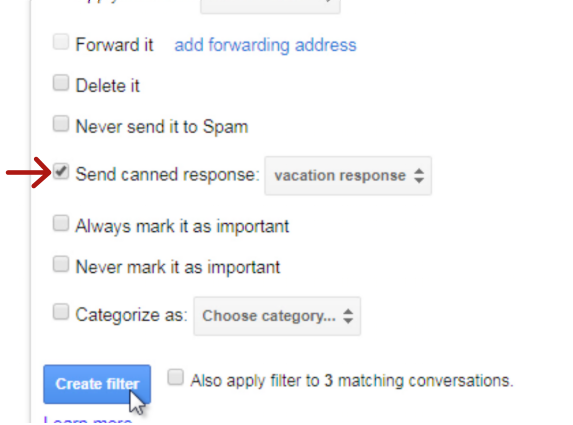
Press “Create Filter” and you have completed the setup!
See the steps in action