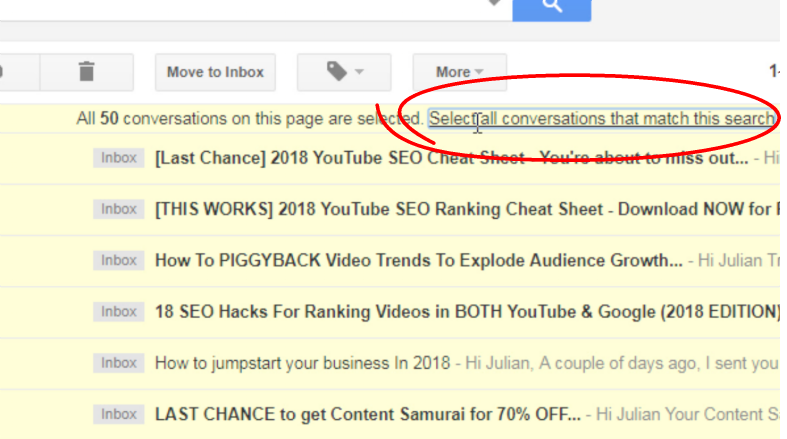One of the most powerful pieces of functionality within Gmail (not so coincidentally) is its search feature. You can search and find messages based on almost any criteria.
In order to delete email messages from a certain sender, the steps are to first search for the emails from the particular sender. You can also search of partial matches only. Then delete all messages that match the criteria you’ve set.
- In order to find all messages from a certain sender, use the search operator “from:” like this:
from:boss@old-company.com
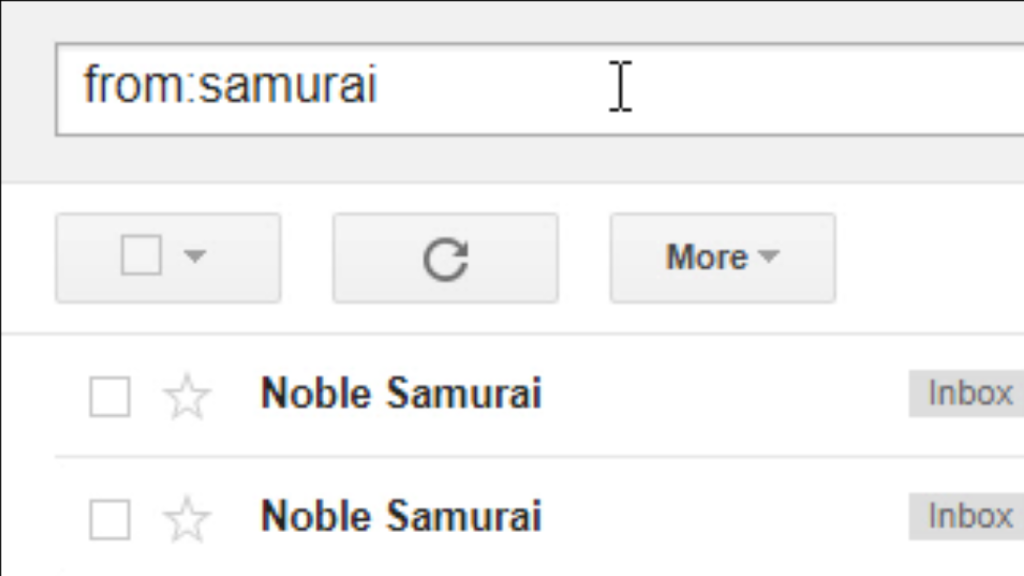
Scroll through and check that the messages are indeed from the intended sender. Remember, we are going to delete these messages.
- Select all messages. Then, click on the select check box to select all of the messages displayed:

If you have several hundreds of messages, that are from this sender, there is no need to go page by and delete each set. Just click on the “All conversations” link.
- If you have multiple pages of results, click the Select All Conversations link, then press the delete button and confirm it in the confirmation box: